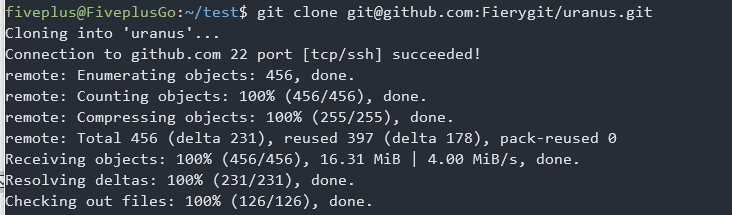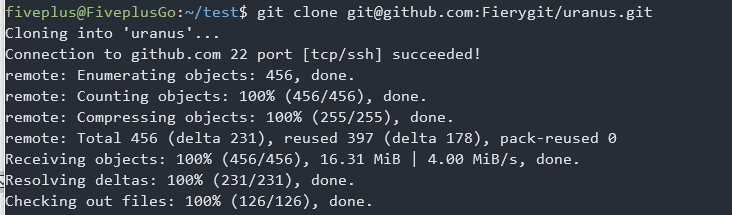https 代理
之前在网上一直用的是如下设置.
1
2
3
4
5
6
7
8
9
10
11
|
// 设置 http 代理
git config --global http.proxy "http://127.0.0.1:8080"
git config --global https.proxy "http://127.0.0.1:8080"
// 或者 socks5 代理
git config --global http.proxy "socks5://127.0.0.1:1080"
git config --global https.proxy "socks5://127.0.0.1:1080"
// 取消代理
git config --global --unset http.proxy
git config --global --unset https.proxy
|
这种方式可以成功代理 http 方式的 git clone, 但是用 ssh 方式就还是 10+/20+ KiB的速度. 我之前一般都是用 ssh 的方式 clone.
ssh 代理
我以前并不知道github中git clone对ssh和https链接的区别, 所以一直为这个困惑. 今天了解到, 原来走 ssh 的方式需要经过设置专门的代理方式.
win10
在 win10 中, 需要在 ~/.ssh/config 文件中添加以下内容
1
2
3
4
5
6
7
8
|
Host github.com
User git
Port 22
Hostname github.com
# socks5 代理用这个
ProxyCommand connect -S 127.0.0.1:10808 -a none %h %p
# http 代理用下面这个
# ProxyCommand connect -H 127.0.0.1:10809 -a none %h %p
|
其中, 127.0.0.1:10808 设置成自己的代理配置. 我用的是 socks5 代理.
connect 是一个exe可执行程序, 在我的电脑中是在下面的目录
1
|
C:\Program Files\Git\mingw64\bin\connect.exe
|
要使用这个命令, 需要将目录 C:\Program Files\Git\mingw64\bin 添加到环境变量
执行 connect -h 可获取相关帮助
1
2
3
4
5
6
7
8
|
$ connect -h
connect --- simple relaying command via proxy.
Version 1.105
usage: C:\Program Files\Git\mingw64\bin\connect.exe [-dnhst45] [-p local-port]
[-H proxy-server[:port]] [-S [user@]socks-server[:port]]
[-T proxy-server[:port]]
[-c telnet-proxy-command]
host port
|
Ubuntu-18.04
在ubuntu-18.04中也是类似的配置, 不过我不是用connect.exe, 而是用nc命令.
同样的, 在 ~/.ssh/config 中写入以下配置
1
2
3
4
5
6
7
|
Host github.com
HostName github.com
User git
# http 代理方法
# ProxyCommand socat - PROXY:127.0.0.1:%h:%p,proxyport=6667
# socks5 代理方法
ProxyCommand nc -v -x 127.0.0.1:10808 %h %p
|
设置成功后, 执行 git clone, 速度达到了 4MB/s.